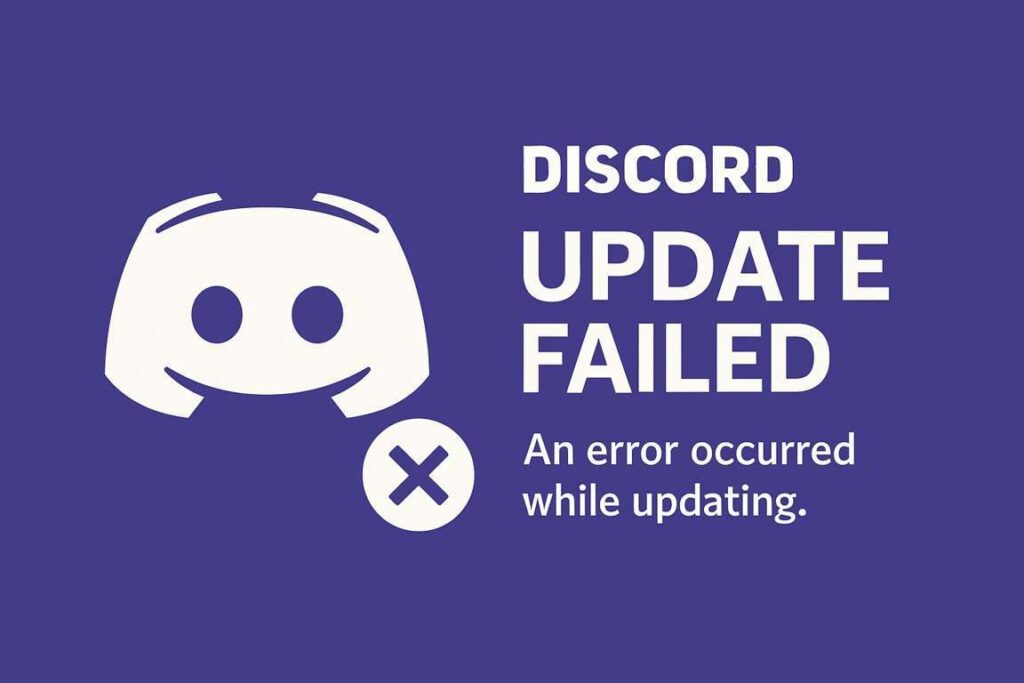Discord is one of the most popular platforms for gamers, creators, and communities to communicate. With voice channels, screen sharing, and text chat, it provides a seamless experience for users worldwide. However, one common and frustrating problem many users encounter is the “Discord Update Failed” error. This issue usually occurs when Discord tries to install a new version but gets stuck or cannot complete the update. As a result, the app may stop working, freeze, or refuse to launch altogether. If you’ve seen this message on your screen and wondered why it happens or how to fix it—you’re not alone. In this guide, we’ll explain what causes the Discord update failed error, and walk you through all the effective methods to fix it on Windows and Mac systems.
What Causes the Discord Update Failed Error?

Several things can lead to a failed update in Discord. Understanding the cause can help you apply the most effective fix:
- Network Connection Issues: A weak, unstable, or restricted internet connection can interrupt the update process.
- Antivirus or Firewall Blocking Discord: Security software might mistakenly prevent Discord from updating.
- Corrupted Files: Damaged cache or incomplete previous installations can interfere with the new update.
- Insufficient Permissions: Discord might require administrator-level access to install updates correctly.
- Outdated System or Drivers: A system that hasn’t been updated recently can sometimes conflict with Discord updates.
Now that you know the possible reasons, let’s go step-by-step through the solutions.
Restart Your System and Internet Router
Before diving into technical fixes, start with the basics. A simple reboot can solve a surprising number of issues.
- Restart your computer to clear temporary glitches.
- To restore your internet connection, restart your modem or router.
- Try relaunching Discord to see if the update goes through.
If the issue persists, move on to more specific fixes.
Run Discord as Administrator
Sometimes, Discord needs elevated permissions to update itself. Running it as an administrator can grant the app the access it needs.
Steps (Windows):
- Right-click the Discord shortcut on your desktop.
- Select “Run as administrator.”
- If prompted, click “Yes” to allow permissions.
- See if the update completes.
If this works, consider setting Discord to always run as administrator:
- Right-click the shortcut → Properties → Compatibility tab → Check “Run this program as an administrator” → Apply.
Temporarily Disable Antivirus or Firewall
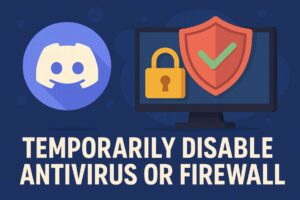
Security software may block Discord’s update files. You can try disabling your antivirus or firewall temporarily to allow the update.
Steps:
- Disable any third-party antivirus software from the system tray or settings menu.
- Temporarily turn off Windows Firewall:
- Go to Control Panel → System and Security → Windows Defender Firewall → Turn off firewall (private and public).
- Launch Discord and attempt the update.
- Once successful, re-enable your firewall/antivirus immediately.
Important: Don’t browse the internet or open other unknown programs while your antivirus is disabled.
Rename or Delete the Update.exe File
The update.exe file is responsible for applying new updates. If it’s corrupted, the update will fail.
Steps:
- Press Win + R, type %localappdata%, and hit Enter.
- Open the Discord folder.
- Find the file named Update.exe.
- Either rename it to Update_old.exe or delete it.
- Re-launch Discord — it will re-download the necessary update files.
Clear Discord Cache and Local Data
Corrupted cache or temporary files can prevent successful updates. Clearing them often resolves the issue.
Steps:
- Press Win + R, type %appdata%, and press Enter.
- Locate and delete the Discord folder.
- Again press Win + R, type %localappdata%, and delete the Discord folder there too.
- Reboot your computer and relaunch Discord.
Don’t worry—this won’t delete your messages or server data. Everything is saved to your account in the cloud.
Use Discord Web Version as a Temporary Solution
If none of the above methods work and you need to access Discord immediately, consider using the web version.
How:
- Go to https://discord.com
- Click “Open Discord in your browser.”
- Log in and use all the main features through your web browser.
This is a great backup while you continue troubleshooting the app version.
Reinstall Discord (Clean Installation)

If all else fails, uninstalling and reinstalling Discord can fix deeply rooted issues.
Steps:
- Navigate to Control Panel → Programs → Program Uninstall.
- Find Discord, right-click, and uninstall it.
- After uninstalling, go to:
- %appdata% and delete the Discord folder.
- %localappdata% and delete the Discord folder again.
- Download the latest installer from the official Discord website.
- Run the installer and complete setup.
A clean reinstall often removes corrupted files and clears update issues.
Check for System and Driver Updates
Outdated system software or network drivers can cause Discord to fail updating.
For Windows:
- Navigate to Settings → Update & Security → Update check.
- Also, update your network adapter drivers via Device Manager.
Keeping your system and drivers up to date ensures better compatibility with modern apps like Discord.
Use Windows Compatibility Troubleshooter (Optional)

If Discord fails to update after reinstalling, you can try Windows’ built-in troubleshooter.
Steps:
- Right-click on Discord’s shortcut → Click “Troubleshoot compatibility.”
- Let Windows detect potential issues.
- Apply the recommended settings and launch Discord again.
When to Contact Discord Support
If none of the solutions work, the problem may be unique to your system. You can:
- Visit Discord’s support page
- Submit a ticket describing your issue, along with your OS, logs, and error details.
- You may also seek help from Discord communities or forums like Reddit’s r/discordapp.
Conclusion
The “Discord Update Failed” error may be frustrating, but it’s usually fixable with a few simple steps. From checking your internet to deleting local files or reinstalling the app, this guide covers all the major solutions. In most cases, the problem is caused by a temporary glitch, corrupted update files, or permission settings. With a bit of patience and troubleshooting, you’ll be back in your servers, chats, and voice channels in no time. Whether you’re using Discord for gaming, work, or hanging out with friends, knowing how to handle issues like this keeps your experience smooth and stress-free.
FAQs
- Why does my Discord Update Failed error keep popping up?
The Discord Update Failed error often appears due to network issues, corrupted files, or blocked permissions. - Can antivirus software cause the Discord Update Failed error?
Yes, security software may mistakenly block Discord’s updater, triggering the Discord Update Failed error. - How do I fix the Discord Update Failed error on Windows?
You can fix the Discord Update Failed error by running as admin, clearing cache, or reinstalling the app. - Is there a way to avoid the Discord Update Failed issue in future?
Keeping your system, drivers, and Discord up to date can help prevent the Discord Update Failed issue. - Can I still use Discord if the update fails?
Yes, if the Discord Update Failed error persists, you can use the web version at discord.com.
Recommended Article:
Xbox Series Z: Fact, Fiction, and What Gamers Should Know